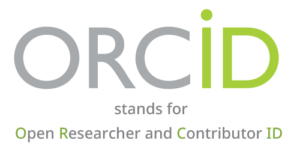
Register
- Create your ORCID iD, only needs 3 steps.
ORCID Register Link: https://orcid.org/register- First, you need to fill in the form with your first name, last name, and primary email. Suggest that you can use NTHU email for the primary email.

- Second, setting your password. The password should match the criteria. You can decide to receive ORCID news email or not.

- Third, visibility setting. Suggest that you can select “Everyone” to enhance the exposure of your publication. Then, you should agree the privacy policy and terms of use. Verify that “I’m not a robot”. You almost finish the register.

- First, you need to fill in the form with your first name, last name, and primary email. Suggest that you can use NTHU email for the primary email.
- Verification email
- Finally, please go to your email. Open the ORCID verification email, and click the following button.

- When you see the following information, that means your ORCID is ready. You can sign-in ORCID to edit your profile and add publication. Welcome to add NTHU Library as your trusted individual, it will be used to support for your research.

- Finally, please go to your email. Open the ORCID verification email, and click the following button.
Trusted Individuals
ORCID Sign-in Link: https://orcid.org/signin
- Please sign-in your ORCID account.

- Open the account menu in the upper right corner. Then, please click “Trusted parties”.

- Enter the ORCID email of NTHU Library, “orcid@my.nthu.edu.tw”, in the “Search for ORCID users to add as trusted individuals”. Then, click the button, “Search ORCID for trusted individuals”.

- When you see the following window, please click the button, “Add as trusted individual”.

- You can see the NTHU Library ORCID in your “Trusted individuals” list.

- To promote the international visibility of NTHU, suggest that you can add employment information.

- You should fill in the following form. Enter “National Tsing Hua University” in the “Organization”, “Hsinchu” in the “City”, and select “Taiwan” in the “Country or location”. Then, please set the visibility to “Everyone”. Click the “Save changes”, you have finished adding employment!

